
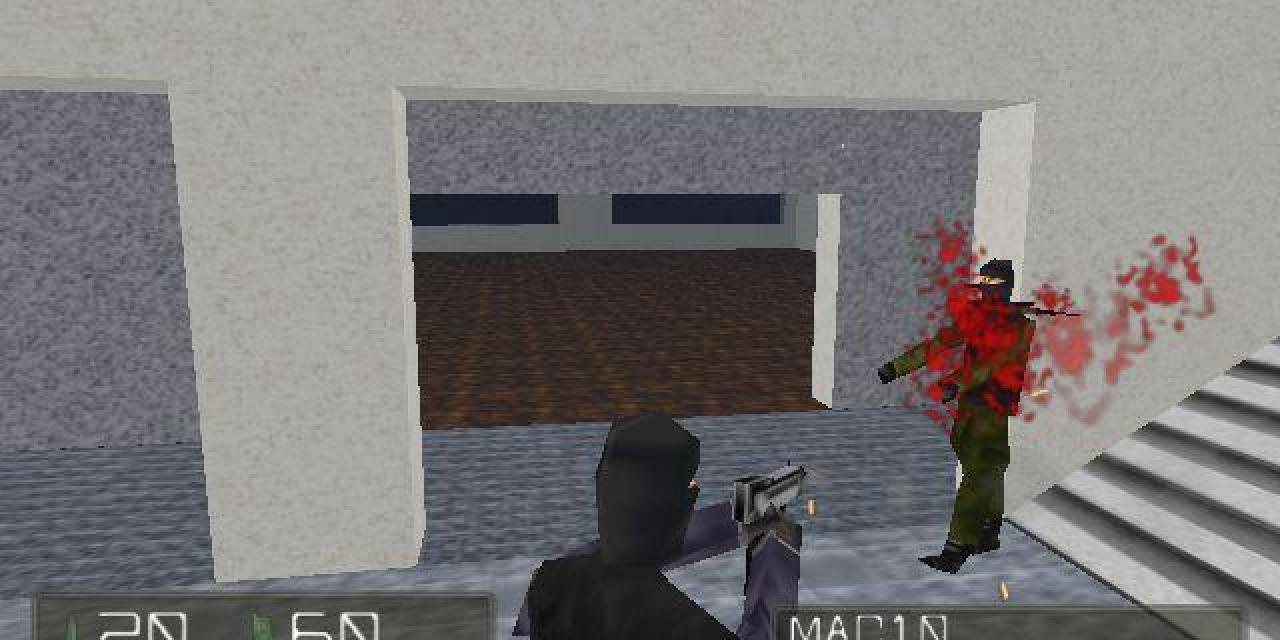
X Operations is a 3D game played in the first person perspective, in which you are a special operstive and have to carry out numerous missions. Some missions require you to face terrorists and evildoers on your own while in others you are part of an elite squad.
X Operations offers an impressive total of 33 missions and 16 weapon types including pistols, sub-machine guns etc.
This is another impressive freeware title which although lacking the polished and refined graphics of its commercial counterparts does offer the player countless hours of fun.
X-Ops Online
-Multiplayer version of X operations is distinct from the singleplayer version.
-This is a test version, therefore the program specification is still simple.
-Maximum player number per server is 12.
-The rule served is only team death match, where the players are automatically
assigned to one of the two teams (BLUE / RED)
-A game ends when all the members in a team die or when time gets to the setup limit.
-A player can freely control his/her view point after he/she dies.
Here is the procedure for playing the game.
The text below was written on the assumption that you have some basic networking knowledge:
-To play on client side, input server address and port number in the spaces provided
and then click START button.
-You can also use the lobby server to get the server list. Click GET SERVER LIST button.
(On purpose to reduce the load on the lobby server, reacquisition is unavailable for several seconds.)
-If there is any server operating, its name and maximum number of players are displayed.
Choose one from the list. Then server address and port number are automatically input.
The character F or E on the left side of the number means as follows:
F : There are more than or equal to half the limit in this server.
E : There are less than half the limit in this server.
-This information is updated at regular time intervals, therefore there may be difference
between displayed status and actual status.
-When title logo is displayed, your PC is successfully connected to the server.
-Wait for the server to start the game.
-If processing rate shown on the upper-right corner of the window doesn't reach 100%, you will be at a disadvantage. Check FRAME SKIP in the first dialog box before connection.
-When disconnected, press F11, type "retry" and press return key to try reconnection.
If reconnection fails repeatedly, it is highly possible that the server is down.
Once quit the program and try another server.
-You can also run a server. In the first dialog box, check SERVER and type port number
(which, of course, must be opened. Set up your routing machine and firewall in order to connect.)
Check PUBLIC to put your server information to the lobby server. Uncheck it if you want to play
with specific members or if you want on the LAN.
Click START to run the server.
-In default configuration, automatic game start is at work. When there are more than two clients connecting to the server, one randomized mission automatically starts.
To cancel this function, press F11, type "auto" and press return key. (Do the same to reactivate.) In this condition, the server administrator is supposed to choose a mission.
-Press Esc to quit the current game, then going back to the mission select.
-You cannot join the game with a program running as the server. If you want, run another one and then connect to your own server as a client. To connect to the server on the identical machine, type "127.0.0.1" into ADDRESS field.
SERVER SETTINGS
SERVER NAME : Text typed here is shown on the server list.
MAX PLAYERS (2 to 12) : Maximum number of players on this server
TIME LIMIT [second] : Time limit of a game
Functions
Hold F1 : Show log that you have for up to 10 lines
Hold F12 : Show players list and their scores
[K : The number of times you have killed. ]
[D : The number of times you have been killed.]
Press Return : Then type a message and press Return to show the message to all the players.
(for 2 times) : (In other words, execute say without argument) Then type a message and press
Return to show the message to specific players.
[Surviving player : To all the members in your team]
[Dead player : To all the dead players]
(In both the two cases, server can read all these messages.)
Command Line Interface
Press F11 to open command line. Commands prepared are as follows:
say : Show to all the players
tsay : (Client only) Show to specific players (see above)
wish red : (Client only) Hope for being on RED team in the next game
wish blue : (Client only) Hope for being on BLUE team in the next game
retry : (Client only) Try to reconnect to the current server
auto : (Server only) Toggle the automatic game start
kick : (Server only) Kick out the player of
ban : (Server only) Kick out and ban the player of
unban : (Server only) Cancel all bans
help : Show all the commands
*Player number
All the players have numbers according to the player list (Hold F12).
0 for the top, and then sequentially numbered to the bottom.
Shortcut Features
You can use four function keys of F5 to F8 as the shortcut buttons.
Top four lines in cmd.txt (of course you can edit the content) are assigned to F5, F6, F7 and F8.
Press each key to execute the set command when command line is not opened.
(In order not to be used as active jamming, the next shortcut key does not work before
3 seconds pass.)
Autokick
A player that seems to perform fault plays or that interrupts the other player is automatically kicked out. It is sometimes applicable to those who edit the game data.
File information
File name: xops093.zip
File size: 4.19 MB
Mime type: Stdin has more than one entry--rest ignored compressed-encoding=application/zip; charset=binary
File name: xops093.zip
File size: 4.19 MB
Mime type: Stdin has more than one entry--rest ignored compressed-encoding=application/zip; charset=binary
File name: xopsolt16.zip
File size: 3.84 MB
Mime type: Stdin has more than one entry--rest ignored compressed-encoding=application/zip; charset=binary
File name: xopsolt16.zip
File size: 3.84 MB
Mime type: Stdin has more than one entry--rest ignored compressed-encoding=application/zip; charset=binary







