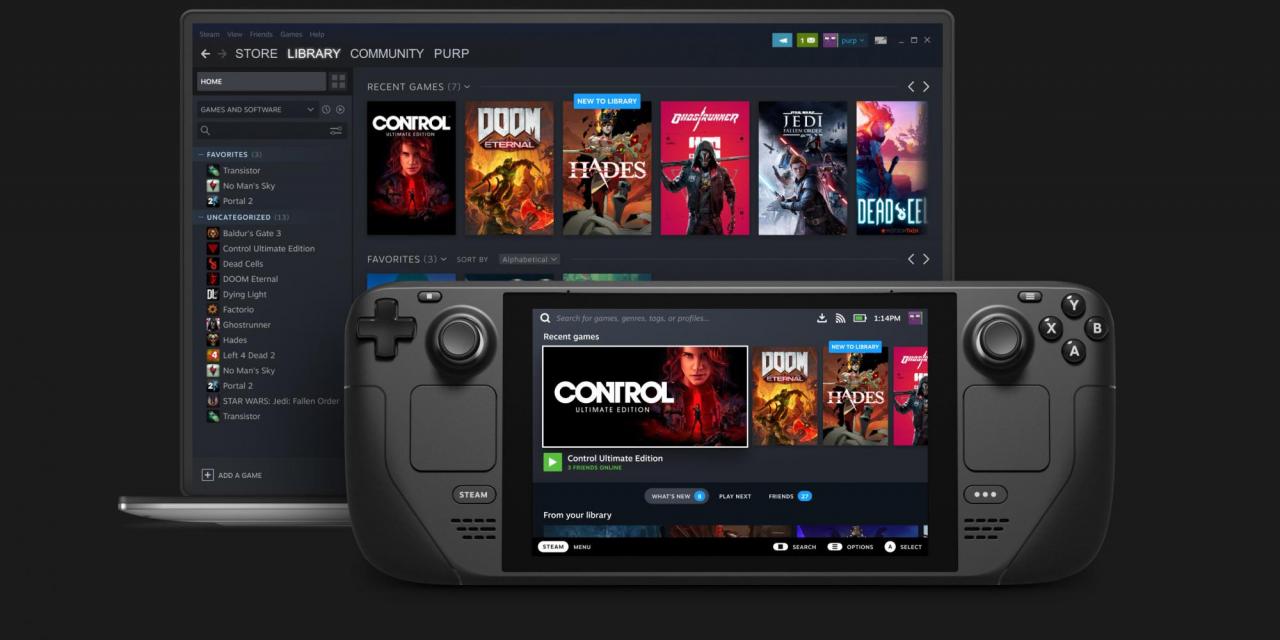
Valve's Steam Deck is receiving all kinds of great reviews and though it still has yet to be given the thumbs up for every Steam Game available, there are also a bunch of games from the Epic Games launcher that work just fine, according to gamers. Here's how to get the Epic Games Launcher working on your Steam Deck:
Hold the Steam Deck power button to access the Power Menu, then select Switch to Desktop. That'll take you to the Linux desktop and give you some important options.
If it isn't already, launch the desktop version of Steam, and hold down the Steam button and X top bring up the on screen keyboard.
Open Firefox or Chrome, depending on which browser you have installed, and search for Epic Installer. This will take you to the Epic Games Launcher download page. Download the .exe.
Open up Steam again and go to Game > Add a Non-Steam Game to my Library. Then select Browse, and in the dropbown, hit the "/" to go to the top level folder on the Steam Deck. Find the Downloads Folder.
Once there, change File Types to "All files" and select the Epic Games installer. Add it to the select programs list.
Find the launcher in your Steam Library, right-click it and access its Properties menu. In Compatibility, check the box that says "Fores the use of a specific Steam Plat compatibility tool," and pick the latest version of Linux Proton.
Click Play to run the installer. Once it's finished installing, you'll have the Epic Launcher in SteamOS
From here, it gets a bit complicated, so we'll hand over to PCGamer which has more detailed instructions.
Let us know how you get on!








