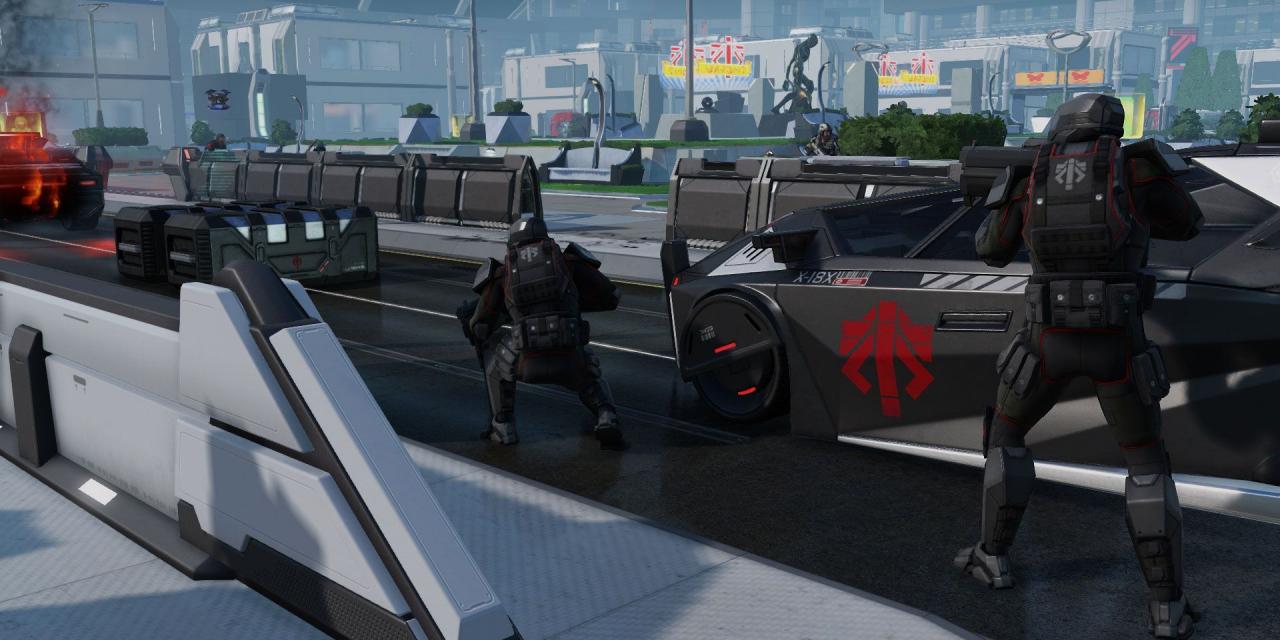
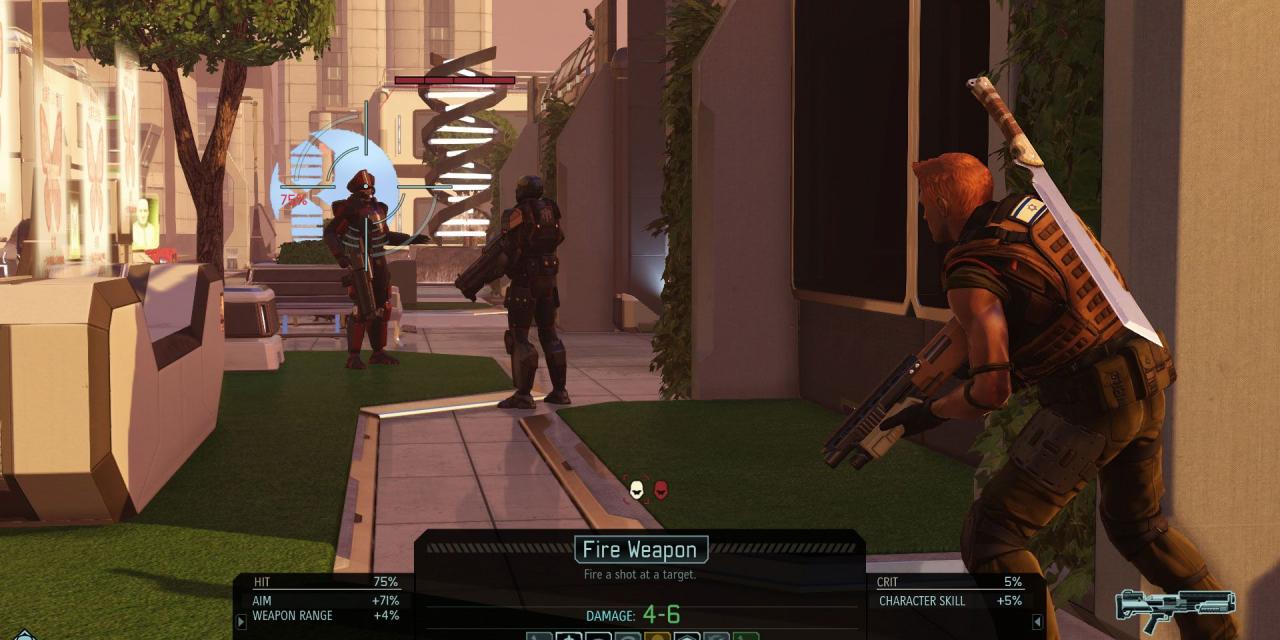



XCOM 2: War of the Chosen v8917 (+1 Trainer) [Cheat Happens]
Text file description:
*** PROMO TRAINER - VISIT WWW.CHEATHAPPENS.COM FOR FULL VERSION *** XCOM 2 War of the Chosen Trainer by www.cheathappens.com ------------------------------------------------------------------------------------------------------------------------------ Activating this trainer ------------------------------------------------------------------------------------------------------------------------------ Press F1 at main menu. Listen for 'Trainer Activated'. Press desired hotkey. All hotkeys can be changed on the trainer. PROMO OPTION: Numpad 6: Set Hacking Trainer Options ------------------------------------------------------------------------------------------------------------------------------ Numpad 1: Set Health Numpad 2: Set Aim Numpad 3: Set Defense Numpad 4: Set Mobility Numpad 5: Set Will Numpad 6: Set Hacking Numpad 7: Set Sight Numpad 8: Set Armor Numpad 9: Set Dodge Numpad 0: Set Detection Radius Numpad /: Set Critical Chance Numpad *: Set Level F1: Add Supplies F2: Add Intel F3: Add Alloys F4: Add Elerium F5: Add Engineer F6: Add Scientist F7: Unlimited Moves/Action F8: Expose Map Numpad .: Add 99 Elerium Cores Numpad -: Super Unit Mode Notes ------------------------------------------------------------------------------------------------------------------------------ Numpad 1: Set Health - select the unit you wish to affect or in combat, then press this to modify that trait. If you do this while in the Geoscape ship, the effect is saved and will be permanent for that unit. Numpad 2: Set Aim - select the unit you wish to affect or in combat, then press this to modify that trait. If you do this while in the Geoscape ship, the effect is saved and will be permanent for that unit. Numpad 3: Set Defense - select the unit you wish to affect or in combat, then press this to modify that trait. If you do this while in the Geoscape ship, the effect is saved and will be permanent for that unit. Numpad 4: Set Mobility - select the unit you wish to affect or in combat, then press this to modify that trait. If you do this while in the Geoscape ship, the effect is saved and will be permanent for that unit. Numpad 5: Set Will - select the unit you wish to affect or in combat, then press this to modify that trait. If you do this while in the Geoscape ship, the effect is saved and will be permanent for that unit. Numpad 6: Set Hacking - select the unit you wish to affect or in combat, then press this to modify that trait. If you do this while in the Geoscape ship, the effect is saved and will be permanent for that unit. Numpad 7: Set Sight - select the unit you wish to affect or in combat, then press this to modify that trait. If you do this while in the Geoscape ship, the effect is saved and will be permanent for that unit. Numpad 8: Set Armor - select the unit you wish to affect or in combat, then press this to modify that trait. If you do this while in the Geoscape ship, the effect is saved and will be permanent for that unit. Numpad 9: Set Dodge - select the unit you wish to affect or in combat, then press this to modify that trait. If you do this while in the Geoscape ship, the effect is saved and will be permanent for that unit. Numpad 0: Set Detection Radius - select the unit you wish to affect or in combat, then press this to modify that trait. If you do this while in the Geoscape ship, the effect is saved and will be permanent for that unit. Numpad /: Set Critical Chance - select the unit you wish to affect or in combat, then press this to modify that trait. If you do this while in the Geoscape ship, the effect is saved and will be permanent for that unit. Numpad *: Set Level - select the unit you wish to affect or in combat, then press this to modify that trait. If you do this while in the Geoscape ship, the effect is saved and will be permanent for that unit. This option will do nothing unless the unit has at least been promoted ONCE and it's ability tree is unlocked. F1: Add Supplies - Enter the Armory at least once while in the Geoscape Ship, then leave the Armory, then press this button. Each press adds more. You may need to go to the Armory again and then back to see that the values have changed. F2: Add Intel - Enter the Armory at least once while in the Geoscape Ship, then leave the Armory, then press this button. Each press adds more. You may need to go to the Armory again and then back to see that the values have changed. F3: Add Alloys - Enter the Armory at least once while in the Geoscape Ship, then leave the Armory, then press this button. Each press adds more. You may need to go to the Armory again and then back to see that the values have changed. F4: Add Elerium - Enter the Armory at least once while in the Geoscape Ship, then leave the Armory, then press this button. Each press adds more. You may need to go to the Armory again and then back to see that the values have changed. F5: Add Engineer - this option requires that you have turned on the developer console in the game. Instructions to do that are included below. To use this option, make sure you are in the Geoscape Ship. Press this key and the game will add 1 more of this type to the game. Look at the *HOW TO TURN ON THE DEVELOPER CONSOLE! instructions below. F6: Add Scientist - this option requires that you have turned on the developer console in the game. Instructions to do that are included below. To use this option, make sure you are in the Geoscape Ship. Press this key and the game will add 1 more of this type to the game. Look at the *HOW TO TURN ON THE DEVELOPER CONSOLE! instructions below. F7: Unlimited Moves/Action - this option requires that you have turned on the developer console in the game. Instructions to do that are included below. The best time to use this is BEFORE you have already moved a unit. Press this key and the unit can likely move around and perform many many actions before losing turn. Look at the *HOW TO TURN ON THE DEVELOPER CONSOLE! instructions below. Note, also, that if a unit has lost it's turn and you CLICK on it and then use this option, many times you can continue using the unit again! F8: Expose Map - this option requires that you have turned on the developer console in the game. Instructions to do that are included below. Toggle this option to expose parts of the map that are hidden by the fog of war. THis may or may not also expose aliens who are hidden, but not always. Look at the *HOW TO TURN ON THE DEVELOPER CONSOLE! instructions below. Numpad .: Add 99 Elerium Cores - this option requires that you have turned on the developer console in the game. Instructions to do that are included below. Press key to add 99 when you are in the Geosphere Ship. Look at the *HOW TO TURN ON THE DEVELOPER CONSOLE! instructions below. Check the Inventory in Engineering to see your Elrium Cores total. Numpad -: Super Unit Mode - this option requires that you have turned on the developer console in the game. Instructions to do that are included below. This toggles on a powerful mode for the currently selected unit in combat. This unit will be invincible, can continue moving and attacking, and it will not run out of ammo. Look at the *HOW TO TURN ON THE DEVELOPER CONSOLE! instructions below. *HOW TO TURN ON THE DEVELOPER CONSOLE! ---------------------------------------- You must go to where you launch the game through steam. Click LIBRARY. Scroll down to XCOM 2 under the GAMES row. RIGHT CLICK on XCOM 2 and then click Properties. Next, click the SET LAUNCH OPTIONS button. Add the following text to the input box: -allowconsole -log -autodebug Click OK and then CLOSE. Run the game normally and then you can use the Add Engineer and Add Scientist options. ====================================================================== Mute Hotkeys: ------------------------------------------------------------------------------------------------------------------------------ To temporarily disable the Hotkeys, press CTRL-H after trainer is activated. You can use CTRL-H to re-activate the Hotkeys as well. You can also mute specific hotkeys by changing the hotkey you want to mute to 'NONE'. VR Mode ------------------------------------------------------------------------------------------------------------------------------ - HTC Vive Click on the VR MODE button. Trainer options will now be drawn as buttons. Activate the trainer as usual with your keyboard. Put your HTC Vive on and when you are ingame press the MENU button on the hand controllers to open the steam overlay. At the bottom you can click on the DESKTOP button and you can easily press options on the trainer with your hand controller now. - Oculus Rift As of now the oculus has no unique input device and uses keyboard or xbox controller. Both are support by the trainer already. AUTHENTICITY NOTICE (Does not apply to PROMO or FREE trainers): ------------------------------------------------------------------------------------------------------------------------------ In an effort to maintain the integrity of the files downloaded from our site and to prevent illegal file sharing, this trainer will perform an authenticity check while in use. This check requires an Internet connection and the trainer will not run if a connection is absent or if the trainer is blocked by a security application. NO INFORMATION, PERSONAL OR OTHERWISE, IS SENT TO CHEAT HAPPENS DURING THIS PROCESS. This check is only performed on trainers that have been personalized for individual use, not our PROMO or FREE trainers. If you want/need to use the trainer offline, please go to our trainer troubleshooting page for instructions on how to obtain an offline key to avoid online checks. Get more trainers and updates at http://www.cheathappens.com
File information
Trainers are memory resident programs that alter the behaviour of a game.
Your anti-virus software and web browser may detect them as malware (viruses, worms, trojans, bots etc.).
This is almost always a false alarm.
File name: x2war1230gppromo-ch.zip
File size: 766.75 KB
Mime type: application/x-dosexec; charset=binary compressed-encoding=application/zip; charset=binary
January 2, 2019 - 2:22am
















